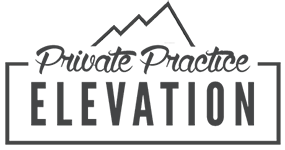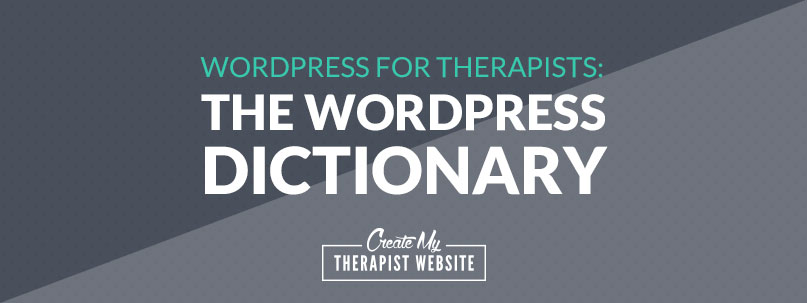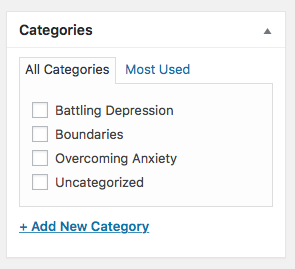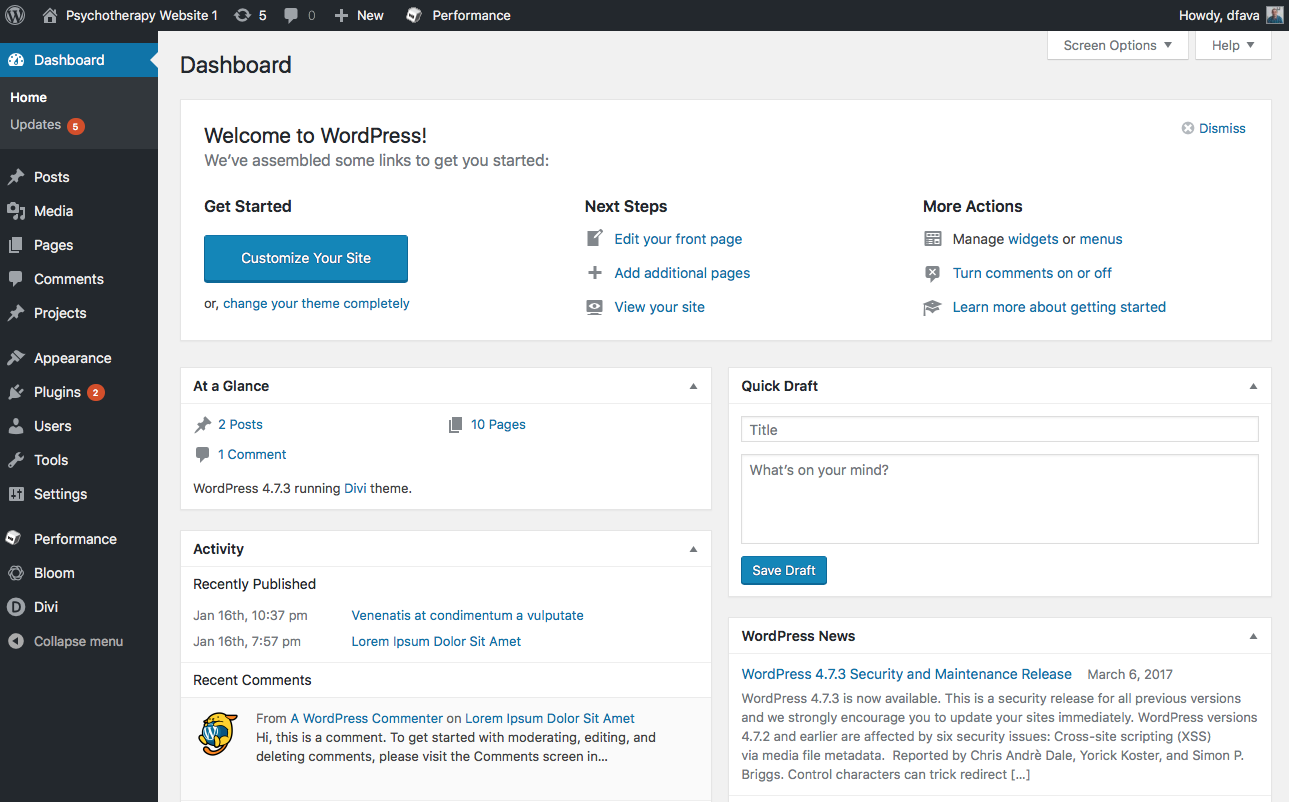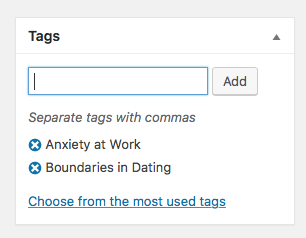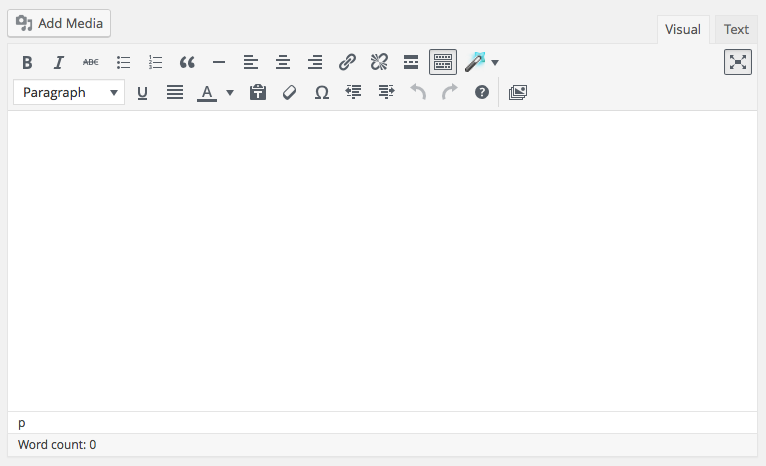WordPress can often feel like a whole new confusing world, especially when you’re first starting out. There are bound to be many terms you’re not familiar with, which can make using WordPress for your private practice website tedious and frustrating. And we don’t want that!
In this post, I’ve create a WordPress dictionary that you can use if you’re just starting out with WordPress for your therapy website.
ALT TAGS
An alt tag is a text alternative for an image on a web page. The alt tag will be read by screenreaders and other site readers as an alternative to the image itself. If the image doesn’t load, it will display the text instead. It also helps to give search engines more context for the content of a web page.
BLOG
A blog is a regularly updated collection of articles on a website, usually presented as a list in reverse chronological order. Blogs are typically organized using categories and tags.
CATEGORY
A category is how WordPress sorts content. If you have a blog, and on that blog you want to write articles based on different topics, you can create categories (ie Marriage Tips, Anxiety, Boundaries, etc.). Then, if a user clicks on a category, they can see all the articles you wrote within that category.
You can create categories for your blog right within the blog post editing page:
CSS
Stands for Cascading Style Sheets, and is used to control the various styles applied to your website. Things like font sizes and colors or widths of columns or images. CSS allows you to make one small change (to what’s called a ‘stylesheet’) and have that change affect the entire site, rather than changing each individual element.
DASHBOARD
The WordPress dashboard (or Admin Area) is your starting place when you log into the back end of WordPress. It’s from here that you’ll do everything else you need to do to edit your website.
When you log in, you’ll see your dashboard, which has a snapshot view of information pertaining to your website, such as comments, recent posts and information connected with certain plugins you may have installed.
Here’s what the WordPress dashboard looks like:
DATABASE
A database is a collection of – you guessed it – data. In order for WordPress to function, information (data) is saved into organized tables on your hosting server so that WordPress can access it and display your website properly. When you do the one-click install of WordPress via your hosting provider, a database will automatically be created.
DOMAIN NAME OR URL
A domain name or URL is the address at which a website is accessed through your internet browser. Example: google.com
EMAIL SERVICE PROVIDER
A company that offers email marketing services, like MailChimp. They allow you to collect email addresses, organize them into lists so you can send emails in bulk.
GOOGLE ANALYTICS
Google Analytics is a web analytics service offered by Google that tracks and reports website traffic. Google Analytics is now the most widely used web analytics service on the Internet.
HTML
HTML is a programming language, or code used to create websites. When websites were first developed, they were created by writing out lines of code by hand. Lucky for us, WordPress takes care of all the code on the backend, so you don’t need to know how to write HTML.
KEYWORDS
Keywords are words and phrases that people type into search engines, such as Google, to find websites that match what they are looking for. Focused keywords for each web page helps search engines show that content to the correct people who are searching for it.
META TAGS
Meta tags are snippets of text that describe a page’s content; the meta tags don’t appear on the page itself, but only in the page’s code. They help to tell search engines what the page is about. They can include the page’s keywords and a short description, which is what will show on the results page of Google.
PAGES
Pages is the name for any web page you create within WordPress. For example, an about page, home page, contact page, etc.
There is no limit to the amount of pages you can create in WordPress.
There are a few key differences between Pages and Posts (see below for Posts definition), and they are:
- Pages can also hierarchical, meaning you can have “parent” pages with sub-pages underneath. You can’t do this with Posts
- Pages contain static content on your website (you create them once) and Posts are tied more to a chronological order in which they are published
- Pages can not get sorted into Tags and Categories like Posts can
- Posts are displayed using RSS feeds and Pages are not
POSTS
This is WordPress’ name for blog posts/articles. They appear on a WordPress website in reverse chronological order (newest to oldest) based on the date they were published.
PERMALINKS
Permalinks are what a user would put into their browser address bar to access your pages and blog posts. Within your WordPress settings you can change the structure of your permalinks, so that each blog post will be saved with the same link structure. Tip: just set it to “post name”.
RESPONSIVE DESIGN
Responsive Design is what allows a website to display correctly, or legibly, on any size device. Whether it’s a desktop computer, iPad or smartphone, programmers create code that will allow the site to adjust (rearrange or resize images, font sizes, etc.) to fit the screen correctly.
RSS FEED
RSS stands for Really Simple Syndication and is used to format your blog posts into what’s called an XML file that is then used for syndication. What this means is that both WordPress and other outside feed readers can access that XML file and then display it in a way that’s readable.
SEO
Stands for Search Engine Optimization. This is the process of affecting the visibility of a website or a web page in a search engine’s unpaid results – often referred to as “natural,” “organic,” or “earned” results.
SLUG
A slug is the user-friendly version of a URL. You can set these slugs for Pages, Posts, Categories and Tags.
TAGS
Tags, similar to Categories, is another way that WordPress sorts content, usually blog posts. While Categories are often broad topics, Tags are usually much more specific and have more to do with the topics found within each blog post.
You can add tags right from within the Posts editing area:
WEB HOSTING OR HOSTING SERVICE
This is a service that allows you make a website available to the world via the world wide web. Companies (like iPage) provide you with space on their servers to host all your files (WordPress files, images, documents, etc.) and then let you access those files via the your browser.
WIDGETS
A WordPress Widget is a small block that performs a specific function. You can add these widgets in sidebars also known as widget-ready areas on your web page. You can set up widgets in WordPress under the “Appearance” section.
WORDPRESS
WordPress is a free content management system. It allows you to easily create web pages and blog posts and provides you with the structure of your website. It’s the most popular blogging system in use on the web, at more than 60 million websites. WordPress.org allows you to download the software for you to self-host it on your own website, whereas WordPress.com is a stripped down version of the platform that you can use without needing to host it yourself.
WORDPRESS PLUGIN
Plugins are bits of software that can be uploaded to your site (or downloaded within WordPress) to to extend and expand the functionality of your WordPress site.
WORDPRESS THEME
A WordPress Theme is a collection of files that work together to produce the visible aspects of your website, with an underlying unifying design. These files are called template files. A Theme modifies the way the site is displayed, without modifying the underlying WordPress software. You can use a website like ThemForest to search for and purchase a theme for your private practice website.
WYSIWYG
This stands for what you see is what you get. A WYSIWYG editor (like what WordPress uses to create text and content) enables you to see on the display screen exactly what will appear when the page or blog post is saved.
Here is what the WYSIWYG editor looks like in WordPress:
[av_sidebar widget_area=’wordpress-course’ av_uid=’av-2sbdzr’]